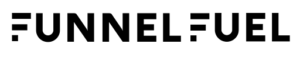How do I migrate from Google Analytics and import all data in FunnelFuel?
The Google Analytics importer allows you to easily import all your historical web analytics reports from GA into FunnelFuel.
Plan your migration from Google Analytics to FunnelFuel
It is important to plan your migration from Google Analytics as it impacts the way you can view your historical data alongside the data you track in FunnelFuel. The most common use case is to import your Google Analytics data to the same “website” in FunnelFuel that you will be tracking with FunnelFuel. Another approach is to import your Google Analytics data to its own website in FunnelFuel, and track future data to a separate website.
Importing and tracking to the same website in FunnelFuel
If you want to import to the same website that you are tracking to, you need to run the GA import before adding the tracking code to your site. When you start a GA import in FunnelFuel, a new website will be automatically created within FunnelFuel for the imported data. The import cannot go into an existing website in FunnelFuel, and it cannot be merged later. For example, if you have been testing FunnelFuel and tracking your website into a website already, then this data can’t be merged with the imported data from Google Analytics (which will be in a newly created website). A GA import takes several days to complete.
Importing as a backup of your GA reports
It can be useful to import your GA reports into a separate website in FunnelFuel from the one you are tracking to. This means you can setup tracking first, and have a GA import running in the background to store your historical GA data. The GA Importer requires no special steps to support this use case. You can simply set up your import, which will create a separate website in FunnelFuel and import data to it. You can use any other existing or new website in FunnelFuel to track new data to.
Recommended steps for migrating from Google Analytics
- Setup Google Analytics import in FunnelFuel
Follow the steps in the “Setting up the Google Analytics import” to get started. This authorizes your FunnelFuel install to access your Google Analytics data. - Schedule the Google Analytics import to run
This step is covered in full in “Running the Google Analytics import”. - Embed the FunnelFuel tracking code into your website
Now that the new website has been created for the import, then you can use the FunnelFuel JavaScript tracking code for this newly created website. - Check that your website is now tracked in FunnelFuel correctly
Check you can see your own visits and other visitors in real-time (if you are not seeing data, use this faq). - Update the Import Job and set the “End Date” to today’s date
Then the data will stop importing now that you are tracking the data in FunnelFuel directly. If you don’t do this step, the data will keep importing from GA and may cause conflicts with the data now being tracked in FunnelFuel.
Congratulations for migrating your Google Analytics data, and gaining full control over your data!
Finish setting up FunnelFuel
- Double check that you have implemented FunnelFuel tracking correctly
Are all your Goals conversions still working and tracking data as expected? Are your custom dimensions also tracking as expected? - Import your Search Engine Keywords – so you can view in FunnelFuel all your search engines keywords.
Working with the other Google products
- If you run paid Google Ads, FunnelFuel will measure the performance of each ad and ad group and how they help convert visitors and the ROI (Return on investment) for your ad spends.
- If you use Google Tag Manager, you can implement FunnelFuel using this but also consider migrating to the FunnelFuel tag manager, which is a direct competitor to Google Tag Manager
- If you use Data Studio, you can import FunnelFuel reports and KPI metrics in Data Studio.
- If you use BigQuery to import your users’ RAW data, you may use the FunnelFuel database to export all RAW data from FunnelFuel to BigQuery (or any other data warehouse).
- If you run your A/B test experiments with Google Optimize, you would instead start using the FunnelFuel built-in A/B tests functionality to create and manage and run your A/B tests and measure the success metrics and learn which version of your page works better.
Final steps to remove Google Analytics
Once you’ve confirmed that everything is reported as expected in FunnelFuel:
- You may remove your Google Analytics tracking codes from your website. This will stop the collection of your visitors data by Google as well as slightly increase the page load speed.
- (Optional) after a few months or a year, once you’ve confident about using FunnelFuel, you may also delete the property from your Google Analytics account.
- (Optional) once you have migrated all your properties to FunnelFuel, you may also delete your Google Analytics account.
Thank you for taking these steps towards more privacy and take control of your data.